ADB command-ments
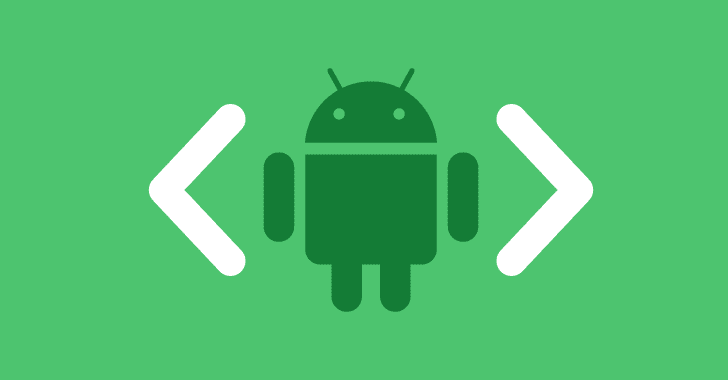
Adb command-ments
If you’re an Android developer, it’s quite common that from time to time you end up needing one of these commands — well, no need to search on Google or open that favorite tab on Stack Overflow; I’m trying to sum up the most used here.
Notes:
- These commands do not require your device to be rooted
- You should replace [package] with your application package name
- When two or more options are shown between brackets — you should select only one (for example,
[install | uninstall])
In/uninstall a version on your device
adb [install|uninstall] [flag] [apk]
Which on a real example, it would be something like:
adb install com.your.new.project.apk
If your app asks for runtime permissions and you’re running on Android 6.0+ you can add the flag -g to automatically grant access to all permissions:
adb install -g com.your.new.project.apk
Transfer files between your computer and your device
adb [push|pull] [source] [destination]
If you want to send a file to your phone — you just need to type:
adb push /path/to/filename /storage/emulated/0/
Where /storage/emulated/0 corresponds to your Android shared storage — it can be any directory you want, it’s only required that you have write permissions so the file can be stored there.
Retrieve an .apk from your device
If you’re unsure about your package name — you can either:
- Browse through the entire list of applications installed on your device:
adb shell pm list packagesAnd after finding it — run the following command to know its path:
adb shell pm path [package] - Or if you have any idea that it might contain a specific word on its declaration, you can search for it:
adb shell pm list packages | grep ‘word’And in order to get its path you just need to add the flag -f and type instead:
adb shell pm list packages -f | grep ‘word’There are a couple more flags that might be useful to filter the number of results of this command:
- -f see the associated file
- -d only show disabled packages
- -e only show enabled packages
- -s only show system packages
- -3 only show third party packages
After getting the path you can retrieve the .apk *using the command *pull:
adb pull [source] [destination]
That can roughly be translated to something like:
adb pull /data/app/com.your.app.apk your/destination/path
Clear your application data
To clear all the user data and cache for a specific application:
adb shell pm clear [package]
Send text to your device
Trying to make a test that envolves typing a lot of characters and symbols?
Well, you can just send them to your device from your computer via:
adb shell input text “Hello world!”
Permissions
adb shell dumpsys package [package]
From this command you can also check which permissions your app requires and which one are granted or not.
With this you can simple call:
adb shell pm [grant|revoke] [package] [permission]
For instance, from running dumpsys, I see that my application has access to the device camera:
User 0:
gids=[3002, 3003]
runtime permissions:
android.permission.CAMERA: granted=true
To remove it, just need to call:
adb shell pm revoke com.your.app android.permission.CAMERA
Note: depending if your application requested the permissions individually or the permission group itself, you might need to remove each one separately.
In other words if your app requested the permission android.permission-group.CONTACTS it contains:
- android.permission.READ_CONTACTS
- android.permission.WRITE_CONTACTS
- android.permission.GET_ACCOUNTS
So in order to remove it you need to explicitly call:
adb shell pm revoke com.your.app android.permission.READ_CONTACTS
adb shell pm revoke com.your.app android.permission.WRITE_CONTACTS
adb shell pm revoke com.your.app android.permission.GET_ACCOUNTS
Or just remove all the permissions granted to your app:
adb shell pm reset-permissions [package]
You can find more information about permission groups and the permissions they hold here.
Send broadcasts
You can interact with different applications by sending different commands; for instance to make a call automatically you can:
adb shell am start -a android.intent.action.CALL -d tel:[number]
Which will be translated to sending an intent to [number] with the action CALL:
Starting: Intent { act=android.intent.action.CALL dat=tel:xxxxxxxx }
If you change the action to DIAL:
adb shell am start -a android.intent.action.DIAL -d tel:[number]
It will be translated to:
Starting: Intent { act=android.intent.action.DIAL dat=tel:xxxxxxxx }
Which in turn will open the default phone app dialler pre-filled with the number you entered.
You can always send a custom action:
adb shell am broadcast -a [“action”]
Key events
You can send a touch event to specific coordinates on the screen:
adb shell input tap [x coordinate] [y coordinate]
Or send a specific key event:
adb shell input keyevent 3 // Home button
In this case to press the HOME button. You can also alternatively send an intent:
adb shell am start -W -c android.intent.category.HOME -a android.intent.action.MAIN
Some more examples:
adb shell input keyevent 4 // Back button
adb shell input keyevent 5 // Open defaul call app
adb shell input keyevent 6 // End call
adb shell input keyevent 26 // Turn the screen on/ off
adb shell input keyevent 64 // Open browser
adb shell input keyevent 207 // Open contacts
Note: You can find the full list of keys available here.
Logcat
You can continuously monitor your device logs via:
adb logcat
However this will show you information about every application that’s currently running and printing logs — so it might be better to filter it by priority — lets assume only warnings and errors:
adb logcat *:W
W corresponds to the log level warning and upwards — you can select one of the following (order from the less priority to the most):
*:V(verbose) — will show you all logs*:D(debug)*:I(info)*:W(warning)*:E(error)*:F(fatal)*:S(silent)
Note: The option you select from this list will show you all the logs from that priority to silent (*:S).
And you can also filter by your application package name:
adb logcat — pid=$(adb shell pidof -s [package])
Or by the TAG value used on `Log.d(TAG, “Text”):
adb logcat -s TAG
To keep it easier to distinguish the different types of priorities on your logs you can use the format modifier -v with color:
adb logcat -v color
En/disable device services
There are a set of commands that can be used to change the state of a native setting or just to have more information about something particularly, for example:
To change the bluetooth status:
adb shell am start -a android.bluetooth.adapter.action.REQUEST_ENABLE
Or REQUEST_DISABLED in case it’s on.
To access more information about your WiFi network:
adb shell am start -n com.android.settings/.wifi.WifiStatusTest
Notes: Depending on the Android version on your device:
- These commands might show a dialog informing you that a third-party app (you) is trying to change the value of a setting — you have to either accept it or deny it.
- Some of this services might have a different name
Capture and record screen
You can easily take a screenshot from your device by calling:
adb shell screencap [device/path/filename.png]
Or record your screen via:
adb shell screenrecord [device/path/filename.mp4]
To end the video you just need to:
- enter [ctrl] + [c]
- wait 3 minutes to reach the default value
- or define a — time-limit value
Note: screen record is only available on Android 4.4+.
After this you just need to pull the file from your device to your computer:
adb pull [device/path/filename.png] [computer/path]
Multi devices connected
To have the list of connected devices:
adb devices
To install your application on a specific device:
adb -s [device id] install [apk]
Where you get the device id from the listing command.
And to install it on all your devices:
adb devices | tail -n +2 | cut -sf 1 | xargs -IX adb -s X install -r [apk]
Hopefully, it will output as many Success results as the number of connected devices.
Or if you have a physical device and an emulator you can just use the flags:
- -d (for device)
- -e (for emulator)
To distinguish where the .apk should be installed.
For instance, on the emulator:
adb -e install [apk]
To send a command to a specific device:
adb -s [device id] shell [command]
For example, to open the default call application on the device with id — emulator-5554:
adb -s emulator-5554 shell input keyevent 5
Plugins
Most of these functionalities are already available on the latest version of Android Studio and are quite easy to use. For the ones that are missing, there are a couple of plugins that we can add to provide these additional functionalities:
- ADB Idea (by Philippe Breault) Provides some additional features like (uninstall, kill, start, restart and clear data)
- ADB WiFi Connect (by Appdictive) Allows you to send adb instructions to your device without being required to have it connected via USB
If you use other commands that you feel that are useful, please — don’t hesitate to share. You can add them in the comment section and I’ll keep this post updated.