Android Emulator Receive an SMS
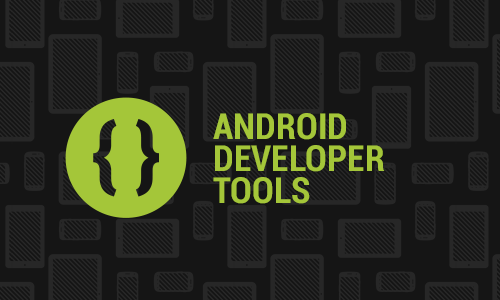
A few weeks ago Google released Android Q Beta 2 and, of course, like almost everyone Android developer out there I wanted to try it out. Namely, I wanted to test a cool new feature that they’ve been announcing called Bubbles.
Initially I would prefer to do this on a development device in order to see the overall OS, but since I’m needing all that I have for testing a new application I decided to try it out on the emulator.
The Android emulator has been seriously improved throughout the years. Its incredible fast nowadays, and supports almost all the features outside of the box. For instance, you can even see a camera preview of a room without having to configure anything.
Receiving an SMS
You can emulate receiving an SMS easily. ̶F̶o̶r̶ ̶t̶h̶i̶s̶ ̶y̶o̶u̶ ̶o̶n̶l̶y̶ ̶n̶e̶e̶d̶ ̶t̶o̶ ̶c̶h̶e̶c̶k̶ ̶i̶f̶ ̶y̶o̶u̶’̶v̶e̶ ̶g̶o̶t̶ ̶t̶e̶l̶n̶e̶t̶ ̶i̶n̶s̶t̶a̶l̶l̶e̶d̶ ̶a̶n̶d̶ ̶i̶f̶ ̶y̶o̶u̶ ̶d̶o̶ ̶s̶e̶t̶ ̶t̶h̶e̶ ̶n̶u̶m̶b̶e̶r̶ ̶o̶f̶ ̶t̶h̶e̶ ̶s̶e̶n̶d̶e̶r̶ ̶a̶n̶d̶ ̶t̶h̶e̶ ̶m̶e̶s̶s̶a̶g̶e̶ ̶c̶o̶n̶t̶e̶n̶t̶.̶
Edit: after writing this post I’ve discovered that there is even an easier way. You can do this directly from the ADB:
adb emu sms send [from] [message]
Which can be something like:
adb emu sms send “+351910000001” “Hello all”
And that’s it!
Nevertheless, if by any reason you want to go the long way around, and well… since I’ve already written it— here goes the version using telnet.
Install telnet
If your on a mac you can easily install it via:
brew install telnet
In Windows you need to:
- Press Windows key + R to open the Run dialog
- Write optionalfeatures and press Enter key
- Search for the Telnet Client and enable it by selecting the checkbox near the folder name
To confirm that it’s correctly installed just type telnet on the command line.
Sending an SMS through telnet
With telnet installed, we’re now going to send a message.
- Launch your Android emulator No special configurations are needed here, just use the one that you’ve already created or the best one that fits your requirements.
- Open your command line and check if the device you want to send a message it’s online — you can do this via:
adb devicesYou should see something like:
List of devices attached emulator-5558 deviceThe number after emulator, that you can see on the device list, — 5558 — represents the port where the emulator is connected.
- Let’s connect to that emulator via telnet
telnet localhost 5558You should see something similar to:
telnet localhost 5558 Connected to localhost. Android Console: Authentication required Android Console: type ‘auth <auth_token>’ to authenticate Android Console: you can find your <auth_token> in ‘/Users/carlosmota/.emulator_console_auth_token’ OKThis means that you first need to authenticate your session in order to send commands. The output message already says everything, just open the file emulator_console_auth_token and copy the token.
- Authenticate your console token
auth token_from_emulator_console_auth_token - Send an SMS by defining the number of the sender and the message content
sms send [from] [message]Which can be something like:
sms send “+351910000001” “Hello all”

…and about the Bubbles?
Well, you still need to activate them manually through the adb:
adb shell settings put secure experiment_enable_bubbles 1
adb shell settings put secure experiment_autobubble_all 1
More information
You can find all the commands supported here: Send Emulator console commands from Android Developers
Do you have a better approach? Something didn’t quite work with you? Feel free to send me a message 🙂.