Getting… your KMP project into npm
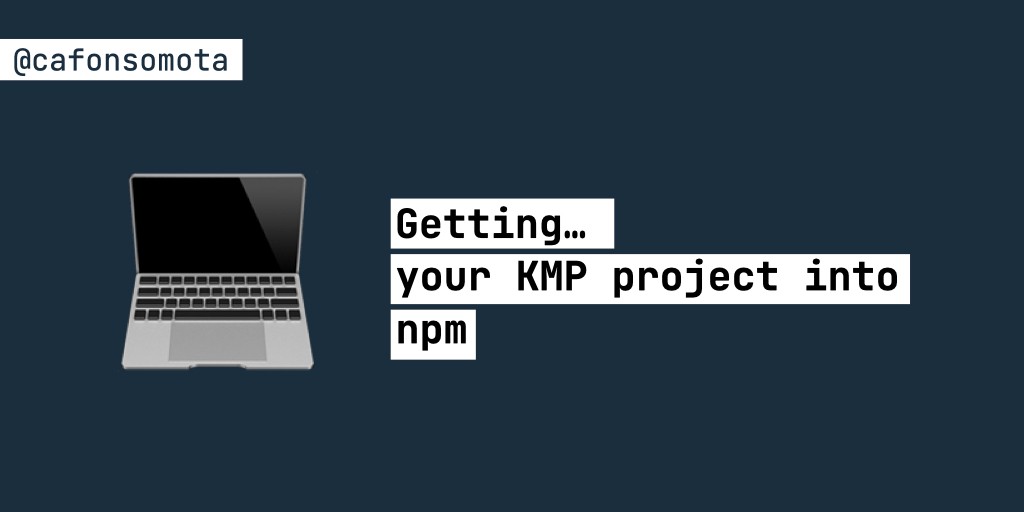
Getting… your KMP project into npm
I’ve recently had to configure my Kotlin Multiplatform shared module to work with npm. I’m more familiar with Gradle, so configuring everything to use npm had a couple of challenges.
Using Nexus
I’m already using Nexus to store artifacts for the mobile builds. Nonetheless, those use maven, so in order to use npm you’ll need to create new repositories:
- npm-private repository for your packages
- npm-proxy to access the official registry
- npm-group to access the above repositories under a single URL
The blog.sonatype contains all the steps required to create these three repositories.
Adding credentials
If your repository is behind credentials, you’ll need to define your username/password before publishing it.
Creating the npm configuration file (.npmrc)
To do this, you can use the .npmrc. This is a configuration file for npm where you can define a set of variables. In this case, you’re going to define the registry along with the user authentication.
The easiest way to see where this config file is located is to run the command:
npm config ls -l
It will output a set of variables, one of them is the userconfig. Typically, it’s under:
Users/${whoami}/.npmrc
Note: If this file isn’t created, you can do it via the logic command:
npm login
Configuring your credentials
Open the .npmrc file and add your repository and user configurations:
registry=https://<your_url>/repository/npm-group/
email=your@email.com
always-auth=true
_auth=<base64>
Looking at this configuration in more detail, you have:
- registry, corresponds, to the npm group repository that you’ve configured before
- email, your email
- always-auth, forces npm to always require authentication when accessing registry.
- _auth, authentication using base64.
In order to calculate the base64 value of your username and password, you can enter:
echo -n ‘<your_username>:<your_password’ | openssl base64
Creating a test project
To test if everything is working, create a new package and publish it. Start by creating an empty folder:
mkdir npm-test
Enter in it:
cd npm-test
Create a new npm package:
npm init -y
The flag -y is used to generate the package.json already pre-filled.
Add a .js file
touch index.js
Now that the project is created, update the package.json and add the publishConfig attribute properly configured:
{
"name": "npm-test",
"version": "1.0.0",
"description": "",
"main": "index.js",
"publishConfig": {
"registry": "https://<your_url>/repository/npm-private/"
},
"scripts": {
"test": "echo \”Error: no test specified\” && exit 1"
},
"keywords": [],
"author": "",
"license": "ISC"
}
Remember that the registry URL corresponds to the private repo that you’ve created before.
Now that everything is configured, enter:
npm publish
You should see an output similar to this one:
npm notice
npm notice 📦 npm-test@1.0.0
npm notice === Tarball Contents ===
npm notice 0 index.js
npm notice 324B package.json
npm notice === Tarball Details ===
npm notice name: npm-app1
npm notice version: 1.0.0
npm notice package size: 333 B
npm notice unpacked size: 324 B
npm notice shasum: 1574f9b6d9cc94df4a5e3e56a2300b004dca229a
npm notice integrity: sha512-QW3/j4Ke3OyMr[…]gBgMfEvjrzmlw==
npm notice total files: 2
npm notice
Publishing the KMP JS module
Now that you’ve confirmed that everything is working fine it’s time to publish the JS artifact that you’ve created from your shared module. So it can later be used from your web project.
Don’t forget that if you building for the web, you’ll need to add it as a platform. On build.gradle.kts add:
js(LEGACY) {
binaries.executable()
browser()
}
sourceSets {
val jsMain by getting {
//add any dependency here
}
}
Now that everything is set up, enter:
gradle build
To generate a build to all the platforms that you’ve defined.
After your build ends successfully, you should have a build folder with a js subfolder that contains:
- node_modules
- packages
- packages_imported
- package.json
Looking at all the files and folders, the package.json holds all the project metadata required by npm. Similar to what you’ve done in the previous section, you’ll need to add the publishConfig attribute to your (private) repository.
"publishConfig": {
"registry": "https://<your_url>/repository/npm-private/"
}
Sometimes, you also need to define version.
An example of a correct package.json is:
{
"name": "shared",
"version": "1.0",
"publishConfig": {
"registry": "https://<your_url>/repository/npm-private/"
},
"workspaces": [
"packages/shared"
],
"resolutions": {},
"devDependencies": {},
"dependencies": {},
"peerDependencies": {},
"optionalDependencies": {},
"bundledDependencies": []
}
Now that everything is set, just enter:
npm publish
And your package should be successfully deployed.
Using your newly created package
Now that you’ve successfully published your package, you can use it in your project via:
npm install shared@1.0
That’s it!
Do you have a better approach? Something didn’t quite work with you?
Feel free to reply here or send me a message directly on Twitter 🙂.